- Select Path Translation on the Edit menu.
- From the sub menu, select, New PTL File.
The Local Path to Web Server Path Translation box is displayed.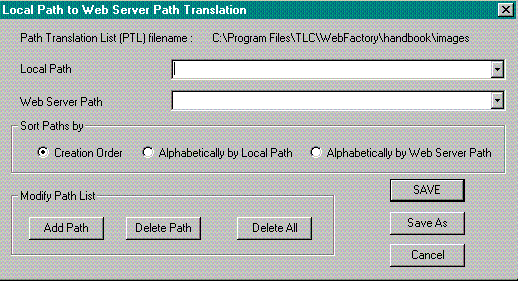
- Local Path:
Type the full PC or network path where your files are stored.
Example: c:\webfactory\program\images
Note- The path location must be an absolute path if the file is located in the parent directory (includes the full path name). If the file is in a subdirectory of the parent or "child" directory, then the relative path may be used.
- The Path Translation assumes that the file structure on the PC or network is similar to the server file strucuture. If the file path is not relative on the PC then it is not relative on the server.
- Web Server Path:
Type the Web server path or URL address where the image files will be stored.
Example: www.yourcompany.com/images
- Local Path:
- Click Save to save the PTL file.
The Save As box is displayed.- Locate the directory on you hard drive or network where you want to store the Path Translation file.
- Type in a name for the path translation file.
- Click the Save button to close the Save As box.
You return to the Preview window.

NoteA meta file tag is placed between the beginning and ending <Head> tag.
Example: <meta name=PTLfile content="C:\Program Files\TLC\WebFactory\browser\text.ptl">If you have moved any files associated with the Path Translation List file, you need to update the Path Translation List to reflect these changes.
- Access the Path Translation sub menu.
- Select Update with PTL file.
The Path Translation List file is automatically updated.
If you need to add or delete files associated with the Path Translation List, use the Edit PTL List from the sub menu.